What is automatic account determination in SAP MM? It is an automatic function in MM that determines the correct GL accounts for posting in FI.
For instance, at the time of MIGO/good receipt against PO, the system will automatically pick the Inventory account (BSX) and GR/IR account (WRX).
Logic Flow
The flow will be like this; every movement of good/material uses one movement type, based on the movement type, it will trigger the transaction event key (based on the value strings) and transaction event key will find the GL account based on OBYC setting
I divide it into 3 squares to keep it simple
To understand it better, let’s analyze transaction MIGO against PO. If you can, create PO and do MIGO in your system
Square 1
The account category reference is used to assign material type with valuation class. It will validate the permitted valuation class for a specific material type
To check it, go to MM03 display material, choose accounting 1 tab, choose valuation class and open it (F4).
Depends on your current setting, it will show the permitted valuation class for the material that you select
In this example, it only shows 4 valuation classes for material type ROH (raw material)
Go to OMSK to check your configuration (IMG>Materials Management>Valuation and Account Assignment>Account Determination>Account Determination without Wizard>Define Valuation Classes)
Later in the OBYC setting, you will see the combination will use the valuation class and not the material type, because of that the account category reference plays important role to link the valuation class to material type
The valuation class makes it possible to:
- Post the stock values of materials of the same material type to different GL accounts
- Post the stock values of materials of different material types to the same GL account
Square 2
At the time of MIGO, if you select good receipt (A01) for purchase order (R01), the default movement type is 101
How? It is because of the SAP standard program. Most of the time, it will automatically derive the movement type based on the transaction
You can check other movement types in OMJJ (IMG>Materials Management>Inventory Management and Physical Inventory>Movement Types>Copy, Change Movement Types)
For our analysis, go to OMJJ, choose movement type 101 and select account grouping or you can directly go to OMWN
For MIGO, BSX and WRX are the transaction event keys that the system used. But you will not find the BSX and WRX in OMJJ
It only shows the offsetting entries for transaction key such as GBB, PRD, KBS, KDM, etc. To see the BSX and WRX we need to go around little bit
Select the value string WE01 and press F1
It took me some time to fully understand what it really means. But don’t worry here is the good part
Go to SE16N and enter table T156. Fill the movement type field with 101 and execute. You will see the posting string ref (T156-BUSTR) 101
With the posting string ref in T156-BUSTR = 101, go to the table T156SY and fill the posting string 101 (also fill ‘X’ in both value and quantity update).
You will get the value string WE01 (T156SY-BUSTW) for movement indicator B (for purchase order)
Now go to table T156W and fill WE01. You will see all possible transaction event key for the value string WE01.
If you already know the value string, go directly to T156W to check the transaction key
Other steps; if you go back to OMJJ/OMWN and double click on this below (if you cannot find it, it is okay, just use the above steps)
You will see this
These values are exactly the same like we see in table T156W, but now you know what these values mean
So, the flow will be like this;
- Movement type 101 > posting string 101 (T156)
- Posting string 101 > value string WE01 with movement indicator B (T156SY) (value and quantity update)
- Value string WE01 > transaction event key (sequentially) (T156W)
From the above flow, we know that when we enter MIGO, the BSX will be hit.
Since it always needs at least two transaction event keys in each posting, it will derive the second one based on the counter, which is the WRX
So, that is how it gets BSX and WRX in MIGO transaction. In case the material uses the standard price and there are price differences, the PRD will be hit also
Square 3
Now we come to last square, go to OBYC (IMG>Material Management>Valuation and Account Assignment>Account Determination>Account Determination without Wizard>Configure Automatic Posting>choose Account Assignment button)
Choose BSX and enter your chart of account. It will display the combination of debit/credit GL account (not changeable), valuation modifier and valuation class.
It depends on your setting, whether you require to include the valuation modifier or not
To show the combination choose Rules button
Now, go to WRX, check the combination and the GL account. It should be the same GL account as in the FI document.
I hope from the simple explanation above, you now get the brief idea on how the MIGO transaction or Automatic Account Determination in general gets the GL account automatically
Behind The Scene
Several important areas need to be checked:
Valuation area OX14
SAP recommends using plant as the valuation area. If you use plant as valuation area, the valuation area code = plant code.
Valuated or non-valuated stock OMS2 (Define attribute of material type)
Go to OMS2 and choose ROH (or raw material) for example. Then choose quantity/value updating. Both quantity and value updating have tick on.
It means that every movement (receipt/issue) of this material type will update both the value (in FI) and the quantity (in MM)
There are some scenarios that the value of the material no need to be updated, only the quantity. Usually we use the material type UNBW.
If you go to OMJJ / OMWN, you will see these settings display as the parameter combination
Valuation Grouping Code OMWM, OMWD
The function is to group together the valuation area (plant). So, you don’t need to enter all valuation area in OBYC.
SAP recommends that you only use a valuation grouping code within a chart of accounts in order to prevent account determination from becoming confusing. But before you can use it, it needs to be activated in OMWM
Check your OMWM whether is activated or not. If yes, then go to OMWD. You can see the combination of valuation area, company code, chart of account and valuation grouping code.
In OBYC, if you check GBB, you cannot find the valuation grouping code field. The field name is Valuation Modifier.
Don’t get confuse, valuation modifier = valuation grouping code = valuation area (plant) grouped together
The valuation grouping code makes it possible to;
- Assign different valuation area (plant) to different account determination. For instance, you have valuation areas 4000 and 4100. If you want the valuation area have different GL account assignment, you need to assign each valuation area to different valuation grouping code, let’s say 4000 and 4100. So in OBYC you can choose different GL account for each valuation area. It depends on your business requirement
- Assign different valuation area (plant) to same account determination. If you want to simplify the process in account determination, you can use one valuation grouping code and assign all valuation area to it
General Modifier
General Modifier is used to determine different G/L Account with the same transaction key.
In standard SAP system, there are only three transaction keys that have account modifiers. The transaction keys are GBB, PRD, and KON. We will cover this in another article
Table T030
This is the table that stores the account determination data. Go to this table to check the combination of COA, transaction key, valuation group code, account modifier, valuation class and GL Account.
Use this table as a shortcut if you know one of the combination





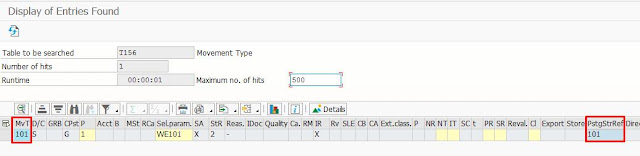














Nice article, I like this article. Post this type of article more.
ReplyDeleteNice explaination
ReplyDeleteExcellent article...
ReplyDeleteAwesome post. Well researched and excellent explanation
ReplyDeleteSAP Secrity training
ReplyDeleteoracle sql plsql training
go langaunage training
NICE EXPLAINATION
ReplyDeleteThis post is extremely radiant. I extremely like this post. It is outstanding amongst other posts that I’ve read in quite a while. Much obliged for this better than average post. I truly value it! sap training in hyderabad
ReplyDeleteThank you so much for this article.
ReplyDeleteExcellent post!!
ReplyDeleteThank you!
ReplyDeleteThank you for sharing the information.
ReplyDeleteOracle Data Guard 12c Online Training from USA
Business Analyst Online Coaching from Canada
Best Datastage Training Institute In India
SAP S/4HANA Finance Online Training Institute from India